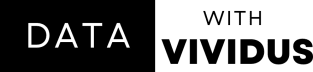Beginner's Guide to Visualizations with Seaborn
Getting started with Data Visualization with Seaborn
Data visualization is a great way to make sense of data and share it with others. It helps you see patterns and trends in your data, which can help you make decisions. Seaborn is a Python library for creating beautiful and informative visualizations. In this guide, I'll cover the basics of Seaborn and teach you how to make impressive visuals.
In case you miss:
What is Seaborn?
Seaborn is a library for visuals in Python. It makes data visuals look pretty and smart. You can use it to make data look great for your schoolwork or when you want to show something important to others.
Getting Started
To use Seaborn, first, make sure you have it installed using the pip command.
pip install seabornLoading Data
Before visualizing, you need to have some data. You can get data from different places like files, like when you save your work, or you can make your data using Python. In this guide, we'll use a simple example of data that's already in Seaborn.
import seaborn as sns
# Load the example dataset
tips = sns.load_dataset("tips")
# Preview the Data
tips.head()Creating Basic Plots
A. Line Plot
A line plot is helpful when you want to see how things change over time or when you have a bunch of numbers that go up and down. In Seaborn, you can make a line plot using a special tool called "sns.lineplot."
import seaborn as sns
import matplotlib.pyplot as plt
# Create a line plot
sns.lineplot(x="total_bill", y="tip", data=tips)
# Show the plot
plt.show()B. Scatter Plot
Scatter plots are handy when you want to see how two sets of numbers are connected. You can make a scatterplot using a tool called "sns.scatterplot" in Seaborn.
import seaborn as sns
import matplotlib.pyplot as plt
# Create a scatter plot
sns.scatterplot(x="total_bill", y="tip", data=tips)
# Show the plot
plt.show()C. Bar Plot
Bar plots are great for showing information about different categories and comparing how much stuff is in each category. In Seaborn, you can make a bar plot using a special tool called "sns.barplot."
import seaborn as sns
import matplotlib.pyplot as plt
# Create a bar plot
sns.barplot(x="day", y="total_bill", data=tips)
# Show the plot
plt.show()NOTE: Seaborn is built on top of Matplotlib, so even when using Seaborn, you'll still need to use Matplotlib commands to display the plot. However, you can use the %matplotlib inline magic command in a Jupyter Notebook to display the plot directly below the code cell without explicitly calling plt.show().
Visualizations Enhancement
To make your visual look better and show the information more clearly, you can do a few things:
Customizing Color Palettes
You can pick different sets of colours to make your visuals match your style or to make certain data stand out. Seaborn gives you many colour options to use.
import seaborn as sns
import matplotlib.pyplot as plt
# Set a custom color palette
custom_palette = ["#FF5733", "#33FF57", "#3366FF"]
sns.set_palette(custom_palette)
# Create a bar plot with the custom palette
sns.barplot(x="day", y="total_bill", data=tips)
# Show the plot
plt.show()Adding Titles and Labels
To make sure people understand your visuals, it's important to have titles, labels on the sides, and a legend that explains things.
import seaborn as sns
import matplotlib.pyplot as plt
# Create a scatter plot with titles and labels
sns.scatterplot(x="total_bill", y="tip", data=tips)
plt.title("Scatter Plot of Total Bill vs. Tip")
plt.xlabel("Total Bill ($)")
plt.ylabel("Tip ($)")
# Show the plot
plt.show()Adjusting Plot Styles
In Seaborn, you can make your visuals look different to fit what you like or what you're studying. You can do this by using the "sns.set_style" tool.
import seaborn as sns
import matplotlib.pyplot as plt
# Set the plot style to "darkgrid"
sns.set_style("darkgrid")
# Create a scatter plot with the darkgrid style
sns.scatterplot(x="total_bill", y="tip", data=tips)
# Show the plot
plt.show()Advanced Visualizations
Seaborn also gives you fancier ways to show your data, like histograms (for seeing how data is spread out), box plots (for showing data patterns), and heatmaps (for finding relationships between data points). These can be really helpful when you're studying your data.
Histograms
Histograms show how much of one thing you have. You can make a histogram using the "sns.histplot" tool in Seaborn.
import seaborn as sns
import matplotlib.pyplot as plt
# Create a histogram
sns.histplot(tips["total_bill"], bins=20, kde=True)
# Show the plot
plt.show()Box Plots
Box plots show how data is spread out and can help find unusual points or differences. You can make a box plot using the "sns.boxplot" tool in Seaborn.
import seaborn as sns
import matplotlib.pyplot as plt
# Create a box plot
sns.boxplot(x="day", y="total_bill", data=tips)
# Show the plot
plt.show()Heatmaps
Heatmaps show how things are connected in our data. You can make a heatmap using the "sns.heatmap" tool in Seaborn.
import seaborn as sns
import matplotlib.pyplot as plt
# Compute the correlation matrix
correlation_matrix = tips.corr()
# Create a heatmap
sns.heatmap(correlation_matrix, annot=True, cmap="coolwarm")
# Show the plot
plt.show()Multi-plot Grid Option
With Seaborn, you can make fancier visuals with lots of smaller visuals inside them. This is helpful when you want to study how different things relate to each other in your data.
To make those fancier visuals with lots of smaller visuals inside, you can use special tools called "sns.FacetGrid" and "sns.PairGrid" in Seaborn.
import seaborn as sns
import matplotlib.pyplot as plt
# Create a pair plot
pair_grid = sns.PairGrid(tips)
pair_grid.map_upper(sns.scatterplot)
pair_grid.map_lower(sns.kdeplot)
pair_grid.map_diag(sns.histplot)
# Show the plot
plt.show()Seaborn proves to be a valuable tool for effortlessly crafting visually appealing and informative graphics. This introductory guide has provided insights into the foundational aspects of Seaborn, covering essential steps such as installation and basic data manipulation for visualization purposes.
Relevant Link: Github
Your support is invaluable
Did you like this article? Then please leave a share or even a comment, it would mean the world to me!
Don’t forget to subscribe to my YouTube account HERE, Where you will get a video explaining this article!