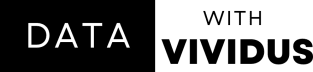Creating Interactive Plots with Plotly in Python
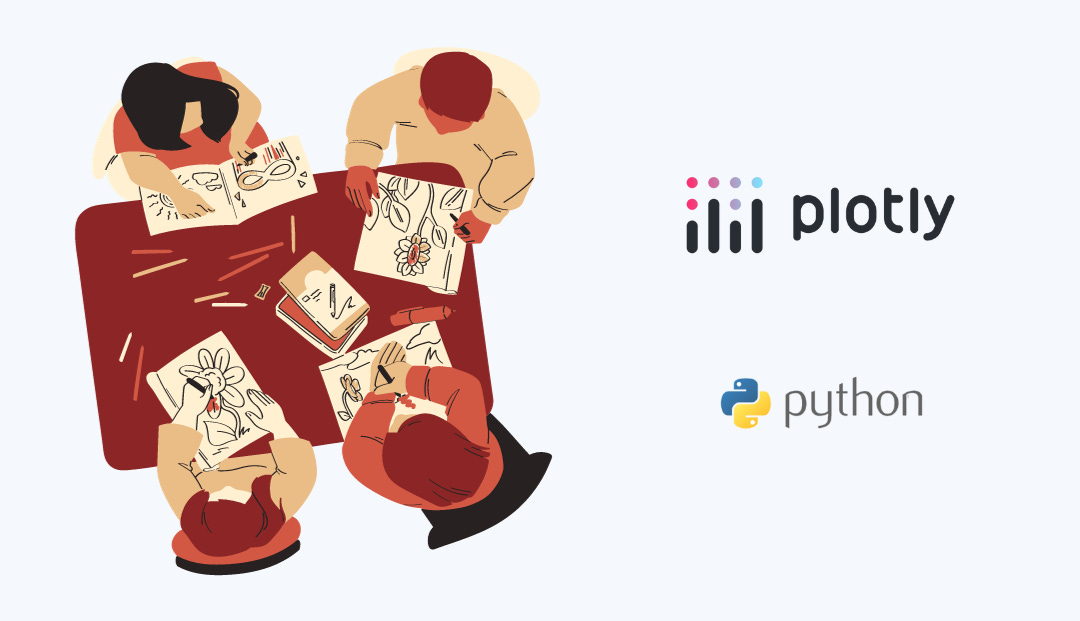
Lately, I've been exploring a fantastic Python library called Plotly, and it's been a game-changer in how I create and present data visualizations. In this brief guide, I'll share my experience with using Plotly to create interactive plots that engage and captivate your audience.
Why Go Interactive?
Static plots are informative, but interactive plots take data visualization to a whole new level. They allow your audience to explore the data themselves, zoom in, hover for details, and even customize the view. It's like giving them the keys to the data kingdom!
Getting Started with Plotly
To begin, you'll need to install Plotly. If you haven't already, you can do it using pip:
pip install plotlyNow, let's dive into creating an interactive plot.
Step 1: Import Libraries and Load Data
Start by importing Plotly Express and loading your crypto dataset. Here's a snippet using your data:
import plotly.express as px
import pandas as pd
# Your BTC data
df = pd.read_csv('xxxxxxxxxxxxxxxxxxxxxxxxxx.csv')
data = df.head(40)Step 2: Basic Plot
Create a basic plot using Plotly Express. Let's visualize how the price of BTC has evolved over time:
# Plotting Basic
Chartfig = px.line(data, x="Date", y="Close", title="BTC Trend Over Time")Step 3: Adding Interactivity
Make your plot interactive by adding hover details & zooming functionality:
# Adding Interactivity
fig.update_traces(hovertemplate="Date: %{x}<br>Close Price: $%{y:.2f}")
fig.update_layout(
xaxis=dict(title="Date"),
yaxis=dict(title="Close Price ($USD)"),
xaxis_range=["2021-07-05", "2021-10-11"], # Initial x-axis range dragmode="zoom", # Enable zooming & panning
)Step 4: Interactive Widgets
Level up your visualization with interactive widgets! Add buttons to explore different aspects of the data:
# Interactive Widgets
dropdown_buttons = [ {"label": column, "method": "update", "args": [{"y": [data[column]],
"yaxis.title.text": column}]}
for column in data.columns[1:]
]
updatemenus = [{"buttons": dropdown_buttons, "direction": "down", "showactive": True}]
fig.update_layout(updatemenus=updatemenus)Step 5: Reveal Your Insights
Showcase your interactive sales plot to the world:
fig.show()Step 6: Saving Your Interactive Plot
Want to share your interactive masterpiece with others? Plotly makes it easy to export your interactive plots as HTML files, which can be opened and explored in any web browser.
This code will save your interactive plot as "interactive_plot.html," ready to be shared with colleagues or added to your presentations.
Conclusion
Plotly is a powerful tool for creating interactive data visualizations that leave a lasting impact. Whether you're analyzing data for business, research, or just for fun, adding interactivity with Plotly can make your visualizations not only informative but also engaging and memorable. So, why not give it a try and take your data storytelling to the next level? You won't be disappointed!
Relevant Link: GitHub
For those of you new to my newsletter - follow me on LinkedIn, hit me up on Twitter and follow my Facebook Page.
To support me as I roll out more content weekly, click HERE to buy me a coffee.
This post is public so feel free to share it, Thank you for reading…